Have you ever sent an email message you immediately regretted?
Bridgestone’s “Reply All” commercial that aired during the 2011 Super Bowl gave us a hilarious look at something that can be a very serious situation.

If you use Gmail like I do, I have good news! You can now “undo” an email message you wish you hadn’t sent, or stop a message so you can double-check the recipients list.
How to Undo an Email Message in Gmail
- Click the word “Settings” in the upper right-hand corner of your Gmail account.
- Click the “Labs” tab in the “Settings” menu.
- Scroll down until you find the “Undo Send” lab, or type the words “Undo Send” in the search box.
- When you find the “Undo Send” lab, click “enable” to activate it.
- Now send yourself a test email. When you click the “Send” button, you will see a notice that says “Your message has been sent.” And you should also see the words “Undo” and “View your message”.
- Click the “Undo” and you’ll immediately see the email message, along with a notice that says “Sending has been Undone.” You’ll then be given the option to discard the message.
- Click “Discard” and your message is gone.
Now you can have a little more peace of mind knowing that if you ever send an email you regret or want to double-check, you’ll have 30 seconds to click the “Undo” button before it’s too late.
I think using the “Undo Send” option in Gmail to undo an email message you sent is much easier than having to race around and steal everyone’s computers…or make apologies for something you wish you hadn’t said. What do you think?
You might also like:
- How to use Facebook
- Reduce workplace stress
- Is email addiction keeping you from achieving your goals?



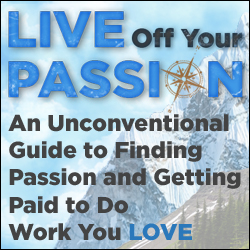
i love it